ACCESS THE LIBRARY CATALOGUE ONLINE
The WUSOM Library Online Catalogue is powered by LibraryWorld®, a cloud-based Library Management System.
Discover the library’s collection via the following link below:
Tips to help you get the most out of the library’s catalogue:
Searching the Catalogue
Searching the Catalogue
To search the library catalogue:
- Simply enter the search term and select the Search button.
- View the resulting list of titles.
- Select a specific record to see a title report for the record.
Three levels of search can be performed:
1. STANDARD SEARCH
- All Words
- Title – The name of the item
- Author – The name of the individual or organization responsible for creating the material.
- Subject – Key word(s)
- ISBN – A unique number identifying the material.
Records may be sorted by Title, Author and Call Number, Newest or Oldest first, and Relevance.
2. SIMPLE SEARCH
- Utilizes search icons.
- Enter your search term then select the relevant icon.
3. ADVANCED SEARCH
- Allows Boolean searches between multiple index fields and includes the operators AND (with all the words), OR (with at least one of these words) and NOT (without the words).
- Select “Advanced Search” and enter your search terms in the appropriate fields.
Catalogue Hold Email Request
PLACING A LIBRARY ITEM ON HOLD
In order to place an item on hold or reserve:
Go to the catalogue and do a search.
When displaying the search in ‘Item’ mode you will see the command ‘Request Hold’ link on the left side of each record below the ‘Add to Clipboard’ command.
Note: The command will only appear if the catalog record has one or more holdings.
- Click on the ‘Request Hold‘ command where a form will appear requesting information from you including: personal name, patron number, email and comments.
- Click on the ‘Request Hold’ button to send an email to the library staff, who will hold or reserve the item for you.
Note: Items are placed on hold for seven days maximum, after which the item is placed in circulation.
USING THE CLIPBOARD IN THE ONLINE CATALOGUE
When searching the library’s catalogue, it is often necessary to write down the titles and call numbers of the items found. This can be quite cumbersome and time consuming.
In WUSOM Library’s Catalogue, you can quickly copy a record to a temporary location called the Clipboard. After collecting all your records, you can then go to the Clipboard and print out a listing of titles.
Using the Clipboard
COPY A RECORD TO THE CLIPBOARD
- Find a list of records by searching.
- Click on a title record to view the title report.
- Select the ‘Add to Clipboard’ command link. The item will be copied to your Clipboard.
VIEW AND PRINT YOUR CLIPBOARD
- Select the ‘Clipboard’ link at the top of the screen.
- Select the ‘Report’ link.
- Use your browser’s ‘Print’ command to print the report.
When you are finished using the Clipboard, remember to empty the Clipboard by using the ‘Clear’ link.
Mobile Apps
YOUR LIBRARY’S CATALOGUE MOBILE APPS!
Search for Apple and Android lets you search your library’s catalogue from anywhere, anytime you have access to your smart mobile devices. Find it in Apple’s App Store and the Android Market for free!